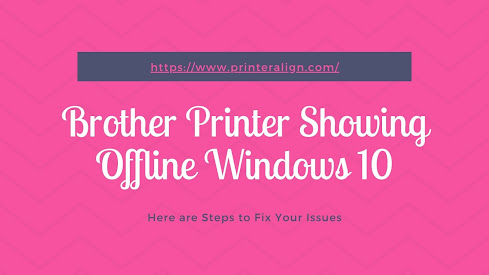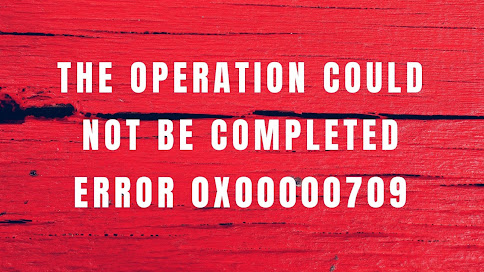If you’re a Windows 10 user and have encountered ‘Printer error 0x00000709’ that states ‘Operation cannot be completed’ then, let us tell you that in this error, your computer is unable to set the default printer.
To be precise, if your Windows 10 computer has just one printer installed on it, then that printer is automatically set to default but; if it has more than one printer installed, then you'll have to manually set or change the default printer and that’s where this error 0x00000709 occurs.
However, do not worry! Using the below-mentioned solution, you can easily fix this particular error so, let’s have a look:
Solution: Stop Windows 10 from Managing the Default Printer:
Windows has a unique feature that allows it to manage the default printer as per the one that last used at a specific location but this feature doesn’t always work perfectly and thus, create the error ‘0x0000709.’ Therefore, to fix the encountered ‘Printer Error 0x00000709,’ it is recommended that you disable the given feature using these steps—
Step 1: To begin the process of stopping Windows 10 from managing the default printer, click right on the ‘Start Menu’ button and from there, select ‘Settings.’
Step 2: From ‘Settings’ you need to navigate yourself on to the ‘Devices’ section.
Step 3: Under it, select ‘Printers & Scanners’ from the left menu.
Step 4: After doing so, disable ‘Let Windows Manage My Default Printer’ feature simply by unchecking the box beside it.
Step 5: Now, all you have to do is just restart your Windows 10 computer to ensure whether the error ‘0x0000709’ has been resolved or not.
That’s it! Most probably this particular solution will fix the given ‘0x0000709’ error completely.